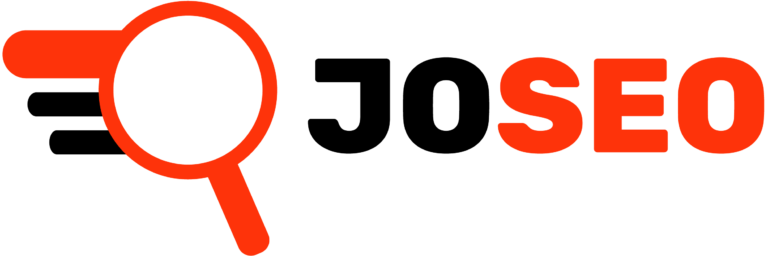¿How to fix a Error 404?
Today, I’m going to quickly and easily show you how to fix a 404 error for the vast majority of CMS platforms. So, let’s get straight to the solution!

1) Identify the pages with this error.
Although you’re probably already familiar with this step, I’ll give you a tip you might not know: it’s now very easy to identify your 404 errors for free. You can use websites that crawl for 404 errors, like Sitechecker, or Google’s own tool called Google Search Console.
With these tools, you’ll be able to identify the URLs that cannot be found—or rather, where the content is missing.
2) Identify the importance of the URLs.
It’s very important to analyze the URLs with this error. While best practices suggest avoiding 404 errors altogether, the reality is that having some isn’t necessarily a big issue. What is a problem, however, is if these errors appear on pages that are or were highly relevant to your website.
Try to identify the ones that are truly important, list them in an Excel sheet, and move on to the next step.
3) Identify the CMS.
If you’re here, it’s because you’re dealing with a 404 error. However, the solution depends on your CMS. Whether it’s WordPress, Shopify, GoDaddy, or others, most of them offer an easy way to fix these errors through redirects.
Redirect: The key to fixing a 404 error.
Google is like a bad ex it always remembers and never forgets. So, any URL you’ve ever uploaded will most likely stay on Google for a long time. That’s why it’s crucial to fix these errors through redirects. With these redirects, we ensure that when a user or Googlebot visits this URL, they are redirected to a relevant and high-priority URL.
And yes, here’s another important point to keep in mind: these redirects need to be done correctly. Imagine this scenario: if you URL or page once talked/was related with” the best hot dogs in Bogotá” but you moved or deleted that content, the redirect should point to related content—in this case, the best hot dogs in Colombia can be an example of this.
Perfect! Now that we know 404 errors are fixed through redirects, I’ll show you how to do it for the most popular CMS platforms. If this information seems outdated, you can always search on Google for “how to set up a redirect in X CMS.”
WordPress
- Go to “Plugins” > “Add New” and search for a redirection plugin like “Redirection,” “Yoast SEO,” or “Rank Math” (great plugins for SEO).
- Activate the plugin and go to its settings section.
- Add a redirect In the redirection section, enter the old URL and the new URL you want it to redirect to.
Shopify
Redirección de URL:
- Access your Shopify admin panel.
- Select “Online Store” from the sidebar menu.
- Navigate to “Navigation” and then select “URL Redirects.”
- Click “Add URL Redirect,” enter the old URL and the new URL, and save the changes.
Drupal
- Go to “Extend”, search for, and install the “Redirect” module.
- After installation, navigate to “Configuration” > “URL Redirects.”
- Enter the old URL and the new URL in the provided fields and save the changes.
Recuerda que todos estos CMS suelen tener la misma estructura, por un lado la URL que se quiere redireccionar(parte izquierda) y la URL a la cual deseas que se redireccione(parte derecha)
Similarly, CMS platforms will usually give you a type of redirect, typically represented by a number like 301, 302, or 307. I recommend always using 301 whenever possible, although nowadays Google doesn’t place much importance on the type of redirect.
How to Know if the Error is Fixed?
To confirm that the redirect worked, when you visit your old URL, it should load and display the new URL. This is a barely noticeable process for users but happens in the background.
To verify that a redirect is in place, you can download a Google Chrome extension called Redirect Path.
Once installed, you can click on the extension, and it will show you the step-by-step process of any redirect for the given URL.
With this, you’ll have successfully resolved a 404 error on your website. IMPORTANT: Whenever you make content changes that modify a URL, it will cause a 404 error, so remember to set up the corresponding redirect.
Is it Necessary to Have Zero 404 Errors on Your Website?
No, it’s not necessary. But hey, you’ve read the article, so well done! Haha, just kidding. As I mentioned earlier, 404 errors can be serious depending on the situation. You’d never want a 404 error for a URL that brings in a lot of traffic or one that you’re paying for ads on. So, in the end, it depends. I have a few 404 errors on this website, for example, but they’re on URLs that aren’t important to me.
RELATED ARTICLES

¿How to fix a Error 404?
Learn how to fix 404 errors with easy redirects for your website, improving SEO and user experience in just a few simple steps!

How to identify the best video theme for your youtube channel?
Unlock your channel’s potential! Identify top themes by analyzing trends and views to create captivating content that your audience loves!